Introduction:
OAuth is a web authentication protocol and open standard for authorization, Nowadays Internet users to log in to third party websites using following account without exposing user registration.
Google
Facebook
Twitter
Microsoft
LinkedIn
Githup
Flicker
Yahoo
DropBox
You can find below wiki for some more list of notable identity provider
How Oauth will Work:
Third party app /website can access your data stored in another website without registries.
The OAuth flow has three steps
Register New OAuth Applications:
Before you can integrate Identity provider sign-in into your apps, you must register your application and get the corresponding client ID and client secret from below steps, which we need to call the Sign-in API
Configure Google OAuth:
Register New OAuth application follow below steps
-
Select Credentials tab and Click on Create Project.
Add your App/website name and click on Create
In the Credentials API Popup, select the create credentials drop-down list, and choose OAuth client ID.
Select Application Type As Web Application or iOS, android and click on configure button
Fill personal details, privacy details and click on save
Get the package name from your AndroidManifest.xml file then use the following command to get the fingerprint and Click on Create
8. From the resulting OAuth client dialog box, copy the Client ID. The Client ID lets your app access enabled Google APIs.
Configure Facebook OAuth:
Register New OAuth application follow below steps
-
Click on “ My Apps” Dropdown and select “Add a New App”.
Select a App Platform ( iOS,Android,Facebook Canvas,WebSite,etc)
Give Unique App/Website Name
Fill email, select app category and click on “Create APP ID”.
Complete security check and click on Submit
Get the package name from your AndroidManifest.xml file then add package name and class name
Generate development key hash and press on Finish 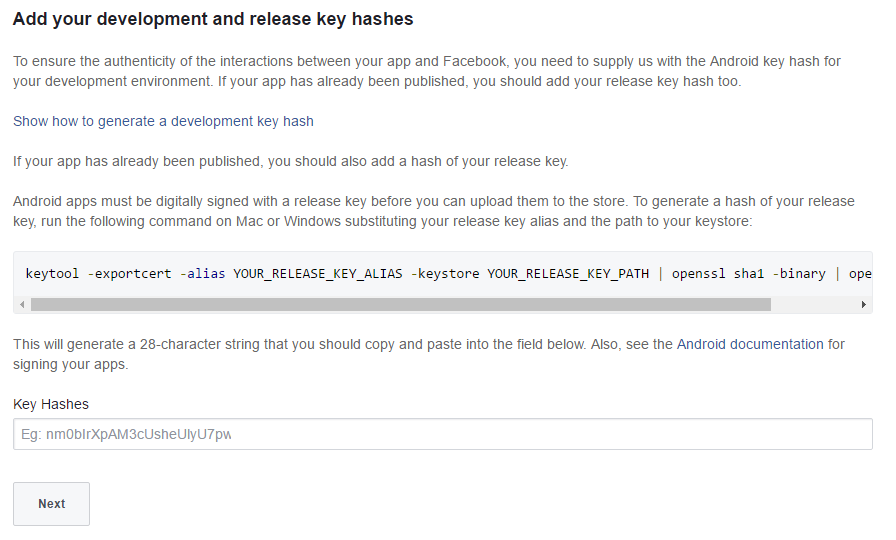
From the resulting OAuth client dialog box, copy the Client ID. The Client ID lets your app access enabled Facebook APIs.
Configure Twitter OAuth:
Register New OAuth application follow below steps
Navigate to https://dev.twitter.com/apps/new and login with your Twitter Account credentials when prompted.
Enter your Application Name, Description ,your website address and callback URL.
Accept the Developer agrement and clicking the Create your Twitter Application.
Copy the consumer key (API key) and consumer secret from the screenand use into your application
Configure Microsoft OAuth:
Go to https://apps.dev.microsoft.com/, and login with your Microsoft Account (Hotmail, Windows Live, Messenger, Active Directory, Xbox, Skype, and OneDrive) credentials when prompted.
Select My Application and click Add an App
Enter the Application name and click on Create application
Generate application ID and secrets and use into the application
Configure LinkedIn OAuth:
Register New OAuth application follow below steps
-
Select platform (RESTAPI,Javascript ,Android SDK,iOS SDK)
Click the "Add New Application" link and fill in the required fields(Company Name,Application Name,Description,Application URL,logo,Business website,email and phone) and agree Licience condition
4. Click on Submit. To retrieve your API Key and Secret Key later, click on the link for your Application Name and they will now be listed in the application's details.
Configure Githup OAuth:
Register New OAuth application follow below steps
-
Click the "Register New App" link and fill in the required fields(Application Name,Description, URL and callback url) and click on”Regsiter Application “
Copy the Client ID and Client Secret from the screen and use into your application
Configure Dropbox OAuth
-
Choose an API Type and Access type
Enter the Application name and click on Create App
Copy the App Key and App Secret from the screen and use into your application
Configure Flicker OAuth:
-
For getting API Key ,Clcik on “ Create an APP”.
Choose if Non-Commercial or Commercial.
Enter the Application name, description and click on submit
Copy the App Key and App Secret from the screen and use into your application
Configure Yahoo OAuth:
Register New OAuth application follow below steps
-
Enter the Application name, application type and access and click on Create App
Copy the Client ID and Client Secret from the screen and use into your application
I will explain about implementation on Next article


